SAP HANA Views
Pyramid queries SAP HANA views directly, meaning that users connect to the SAP datasource directly, rather then copying the data into Pyramid and configuring an ETL.
When opening a new Discovery, you can select your SAP HANA server to connect to existing "HANA views" to use them as data models directly, or select data models that have been built in Pyramid's Model component and loaded into the SAP target.
Direct Query
All SAP HANA views are queried directly; there is not need to configure a data model for SAP HANA in Pyramid, however, the user can do so if required. In this case, the user might choose to build
a 'pass-through' Pyramid model on HANA ; if so, Pyramid will query the underlying data source directly. Pyramid Modeling also allows model-builders to create models and mash ups; in some scenarios, these models may also be direct query pass-through data sources.
Direct querying of the HANA source has several advantages:
- Your queries are based on up-to-date data, as the source is queried directly, rather than Pyramid querying a copy of the data.
- Time is saved by avoiding the need to build and update the models in Pyramid.
- System resources are preserved by avoiding the need for scheduled reprocessing of data models.
- Data security and governance is maintained by eliminating the need to copy data from the source into Pyramid.
Note: Parameterized System Views are not currently supported.
Opening SAP HANA in Discover
The different views are denoted by the following icons:
- Cube icons for Analytic Views

- Calculator Icons for Calculated Views

- Standard Pyramid model icon for Pyramid Models

As with other data sources, data models can be viewed in the tile view, list view, or tree view. However, Since HANA models are often represented in a hierarchical tree, the tree view is useful for separating out the various types and schemas.

SAP Parameters
When opening launching a new discovery for a SAP model that contains parameters, the Define Model Parameters dialog will automatically appear. The dialog will show parameters that have been defined in the datasource. You can then configure the parameters for Pyramid, so that they will appear in the Dimensions panel when the model is opened, where they can be added to queries.
- Click here to learn more about SAP Parameters.
Views
As usual, there are three ways to view SAP HANA models when launching a new discovery: tile view, list view, and tree view. Like other models, when a SAP HANA model is selected (by clicking it, not opening it), the information panel displays model metadata, which can be refreshed, and the option to open the model, open a smart discovery for the model, or add or remove the model from favorites. For SAP HANA Pyramid models, you can also an Auto Discovery.
You'll also see the Choose Language drop-down, which where you can select a language that has been set in the database, in order to display hierarchies, members and models in the given language. Click here to learn more about setting a language.
Tile View
The tile view displays a large tile for each Pyramid model or cube or calculated view; each tile displays the model or view name and metadata, and actions to take (open the model, or a smart discovery, or an auto discovery if the model is a Pyramid model). At the bottom of the tile, click the star to add or remove the model from your Favorites list.
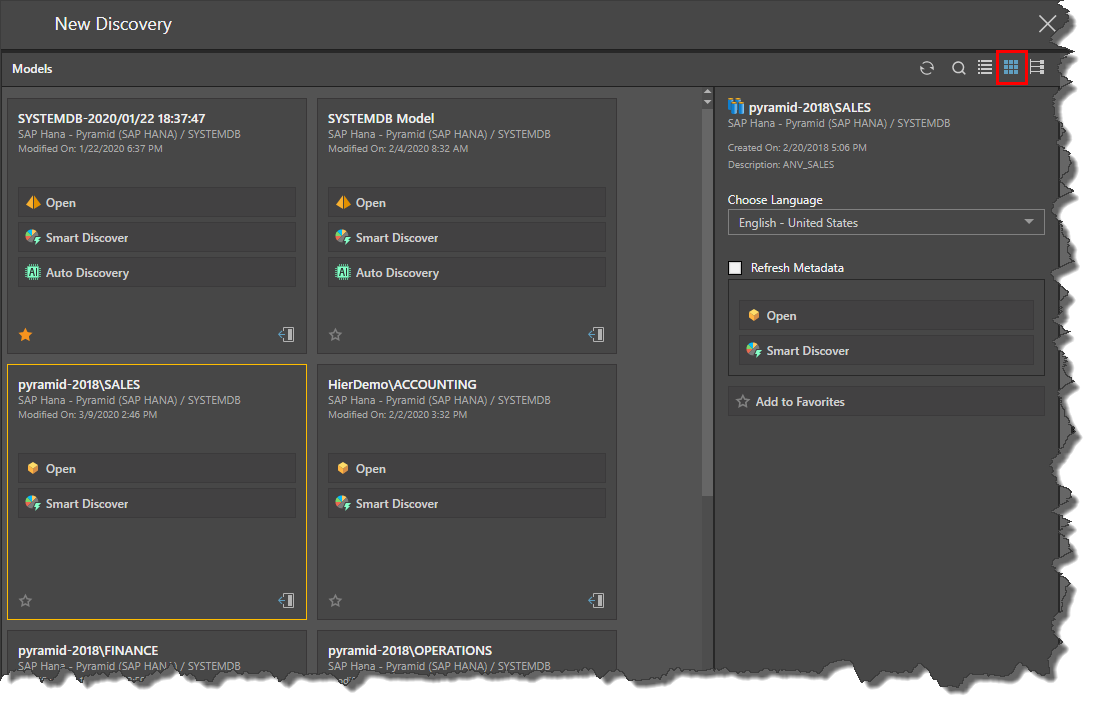
List View
The list view displays the list of models and views, with the metadata displayed in dedicated columns: Name. Create On, Modified On, and Version. Hover over a column to show sort and filtering icons.
To open a model or view, select it from the list and click Open from its information panel.

Tree View
The tree view organizes the various views into folders and sub-folders.
